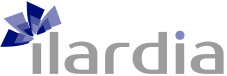More information about cookies
What is a cookie?
A cookie is a harmless text file that is stored in your browser when you visit any web page. The function of the cookie is to enable the website to remember your visit when you come back to the same page again. Although many are not aware of it, cookies have been in use for over 20 years, ever since the first browsers started to appear for the World Wide Web.
What is a cookie NOT?
It is not a virus, a trojan, a worm or spam or spyware and it does not launch pop-up windows.
What information does a cookie store?
Cookies do not normally store sensitive data about you, such as credit card or bank details, photographs, your identity numbers or personal information, etc. The data they save is technical, relating to your personal preferences, content personalisation, etc.
The web server does not associate it with you as a person, but with your web browser. In fact, if you normally use Internet Explorer to browse a website and then try visiting the same site using Firefox or Chrome, you will see that the site does not know that you are the same person, because really it knows the browser, not the person.
What types of cookies are there?
- Functional and Technical Cookies: These are the most elementary cookies and, among other things, they allow the site to know whether the visitor is human or an automated application, whether the visit is anonymous or by a registered user and other basic tasks that are essential for any dynamic website to function.
- Analytic Cookies: Gather information about your browsing habits, the sections you use most often, the products you check, the times when you are active, language, etc.
- Advertising Cookies: Display different adverts depending on your browsing habits, your country of origin, language, etc.
What are own cookies and third-party cookies?
Own cookies are the ones generated by the page that you are visiting, while third-party cookies are generated by external services or providers, such as Facebook, Twitter, Google, etc.
What happens if I disable cookies?
To help understand the range of features affected by disabling cookies, here are some examples:
- You will not be able to share the content of the site on Facebook, Twitter or any other social network.
- The website will not be able to adapt its content to your personal preferences, as would usually occur with online shopping.
- You will not be able to access any personal areas of the site, such as My Account, My Profile or My Orders.
- Shopping online: It will not be possible for you to buy things online, instead you will have to do this by telephone or by physically going to a shop if the company has one.
- It will not be possible to personalise your regional preferences, such as time zone, currency or language.
- The website will not be able to run analytics on visitors or site usage, and this will make it hard for the site to stay competitive.
- You will not be able to write on the blog, you will not be able to upload photos, post comments, or rate or score content. Also, the site will not know if you are human or an automated application trying to spread spam.
- The site will not be able to show sector-specific marketing and this will reduce its advertising revenues.
- All social networks use cookies. If you disable them, you will not be able to use any social networking sites.
Can I erase cookies?
Yes. Not only can you erase them, you can block them totally or just for specific domain names.
To erase the cookies for a particular website, go to your browser’s Settings menu and from there you will be able to search for the cookies associated to the domain in question. You can then erase them.
Cookies settings for the most popular browsers
Below, we explain how to access a particular cookie on the Chrome browser. Note: These steps may vary slightly depending on your browser version:
- Go to Settings or Preferences via the File Menu or by clicking on the Personalisation icon that appears in the top right corner.
- In the list of different sections, select Show Advanced Options.
- Go to Privacy, Content Settings.
- Select All cookies and site data.
- You will see a list with all of the cookies shown in order of domain. To make it easier for you to find the cookies of a particular domain, type some or all of the domain address in the Search for Cookies field.
- Once you have performed this filter, one or more lines of information will appear on the screen with all of the cookies for the requested website. Now all you have to do is select it and click on X to erase it.
To access your browser’s Cookies settings when using Internet Explorer follow these steps (they may vary slightly depending on your browser version):
- Go to Tools, Internet Options
- Click on Privacy.
- Use the slider to adjust it to the privacy level that you prefer.
- Now you will see the option Accept cookies, you can activate or deactivate it according to your preferences.
To access your browser’s Cookies settings when using Firefox follow these steps (they may vary slightly depending on your browser version):
- Go to Options or Preferences depending on your operating system.
- Click on Privacy.
- In History, select Use personalised settings for your browsing history.
- You will now see the option to Accept cookies and you can turn it on and off as often as you want.
To access your browser’s Cookies settings when using Safari for OSX follow these steps (they may vary slightly depending on your browser version):
- Go to Preferences, then Privacy.
- Here, select the option Block cookies to adjust the type of block you want to set.
To access your browser’s Cookies settings when using Safari for iOS follow these steps (they may vary slightly depending on your browser version):
- Go to Adjustments, then Safari.
- Go to Privacy and Security, then select Block cookies to adjust the type of block you want to set.
To access your browser’s Cookies settings when using Android devices, follow these steps (they may vary slightly depending on your browser version):
-
- Open your browser and click on Menu, then Adjustments.
- Go to Security and Privacy and choose Accept cookies to activate or deactivate the checkbox.
To access your browser’s Cookies settings when using Windows Phone devices, follow these steps (they may vary slightly depending on your browser version):
-
- Open Internet Explorer, then More, then Settings.
- You can now activate or deactivate the Allow cookies checkbox.